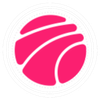Table of contents
Xtream-UI is an interface that allows you to control any media streamed through your IPTV. The good thing about Xtream-UI is that it is absolutely free of charge and that there is no reason why it cannot work with all types of devices that support streaming media.
It is a widespread and helpful IPTV streaming platform. Xtream-UI Panel is a convenient software for creating your own server from scratch. In addition, it supports all common and standard protocols as an input and output database.
You need to update packages and then install the required software.
Install XtreamUI
sudo apt-get update && sudo apt-get upgrade -y && sudo apt-get install software-properties-common libxslt1-dev libcurl3 libgeoip-dev python -y;
wget https://github.com/emre1393/xtreamui_mirror/raw/master/install.py
sudo python install.py
You’ll see the following output:
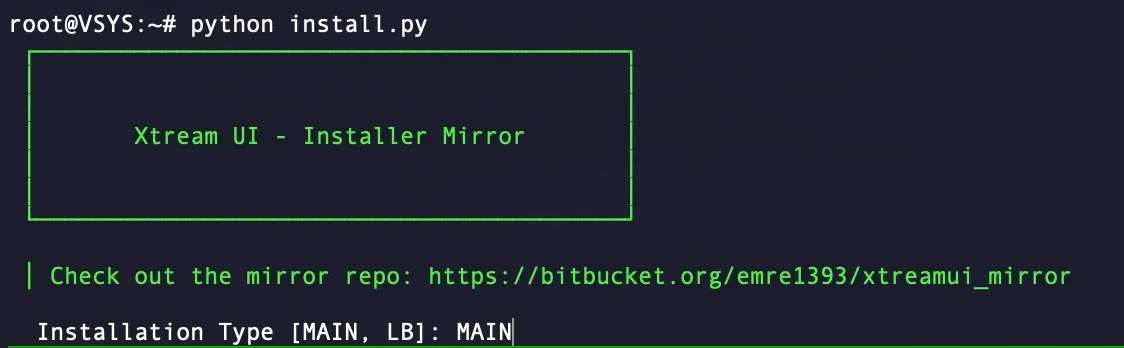
Type “MAIN” if you are going to use it as the main server or “LB” for the load balancer
Then, write “Y” and press “Enter” to begin the installation.
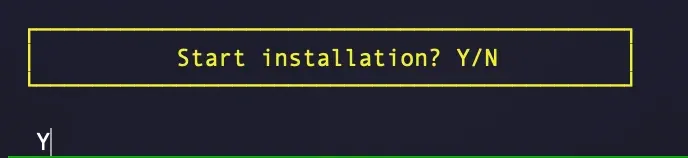
Now it will ask you to type a password for the MySQL root user:
Type the password and press “Enter.”
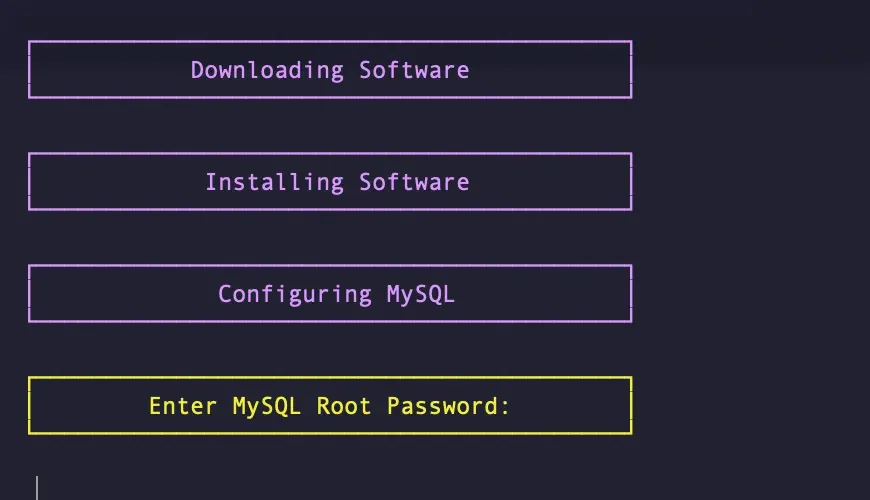
You’ll be asked to drop the existing database and create a new one
Type “Y” and press “Enter” to continue.
In the end, you’ll see the following output:
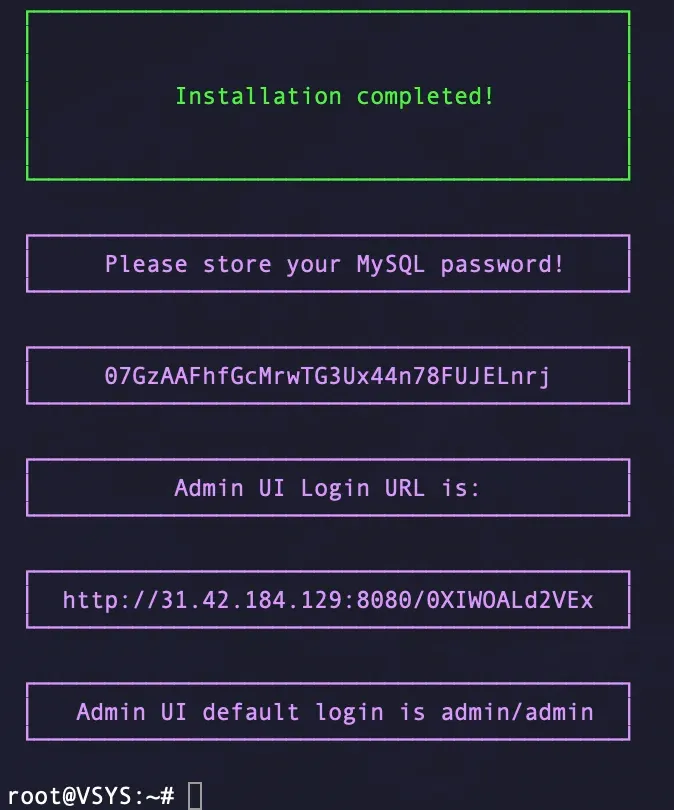
That means Xtream UI was successfully installed. Don’t forget to store your credentials.
Now you can open the admin panel with provided URL.
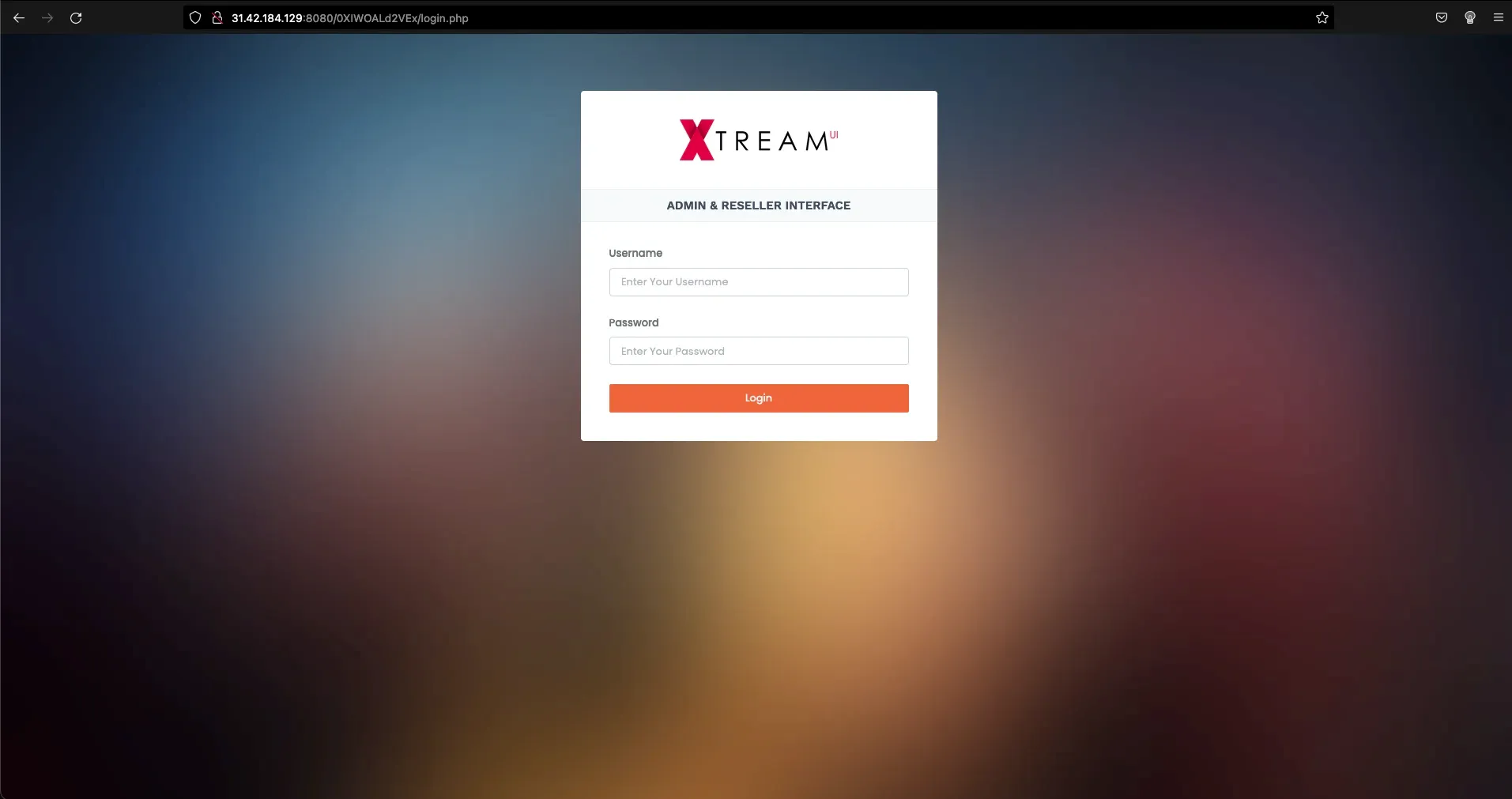
We recommend changing the admin password immediately after installation. You can do it here:
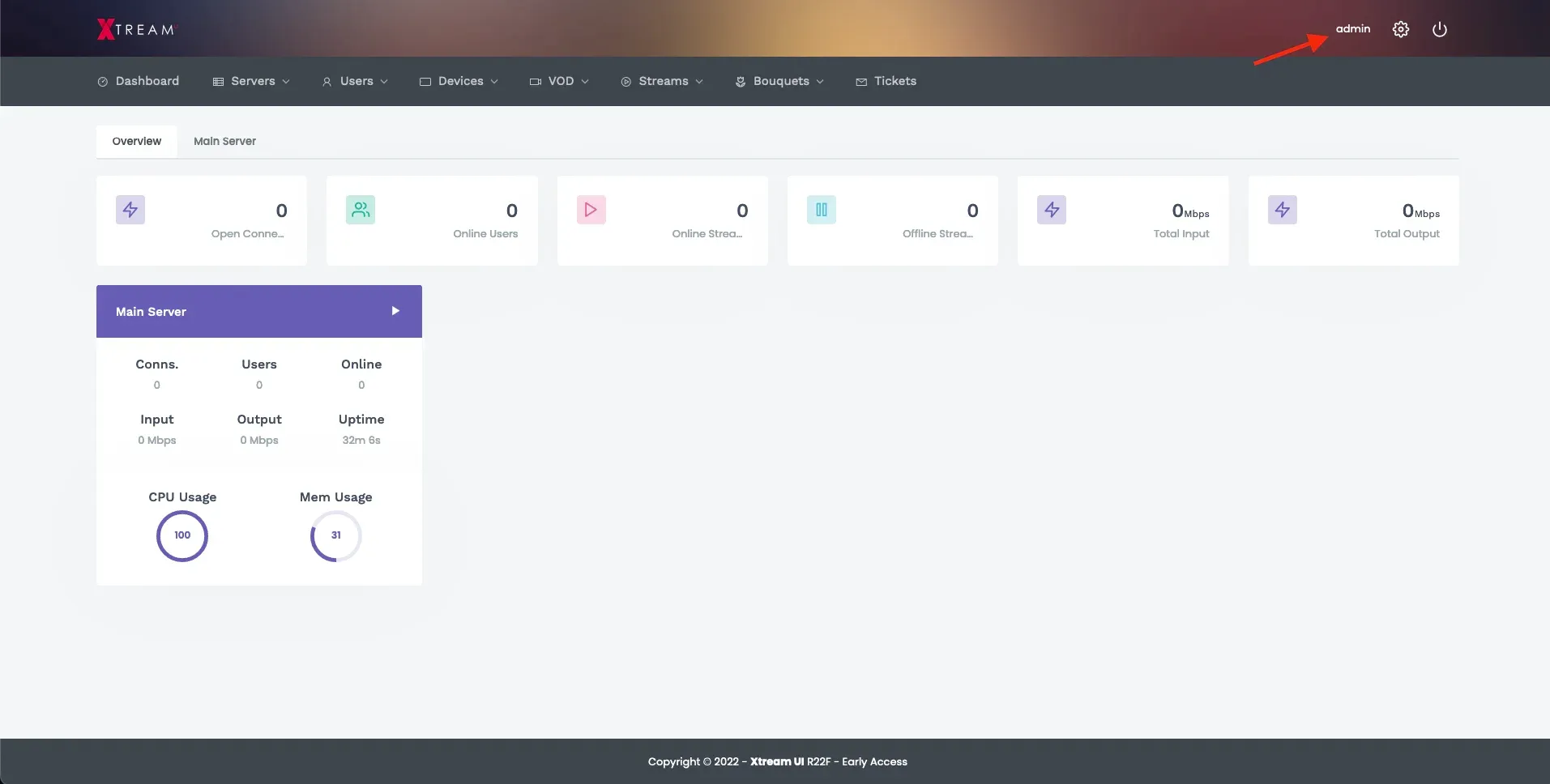
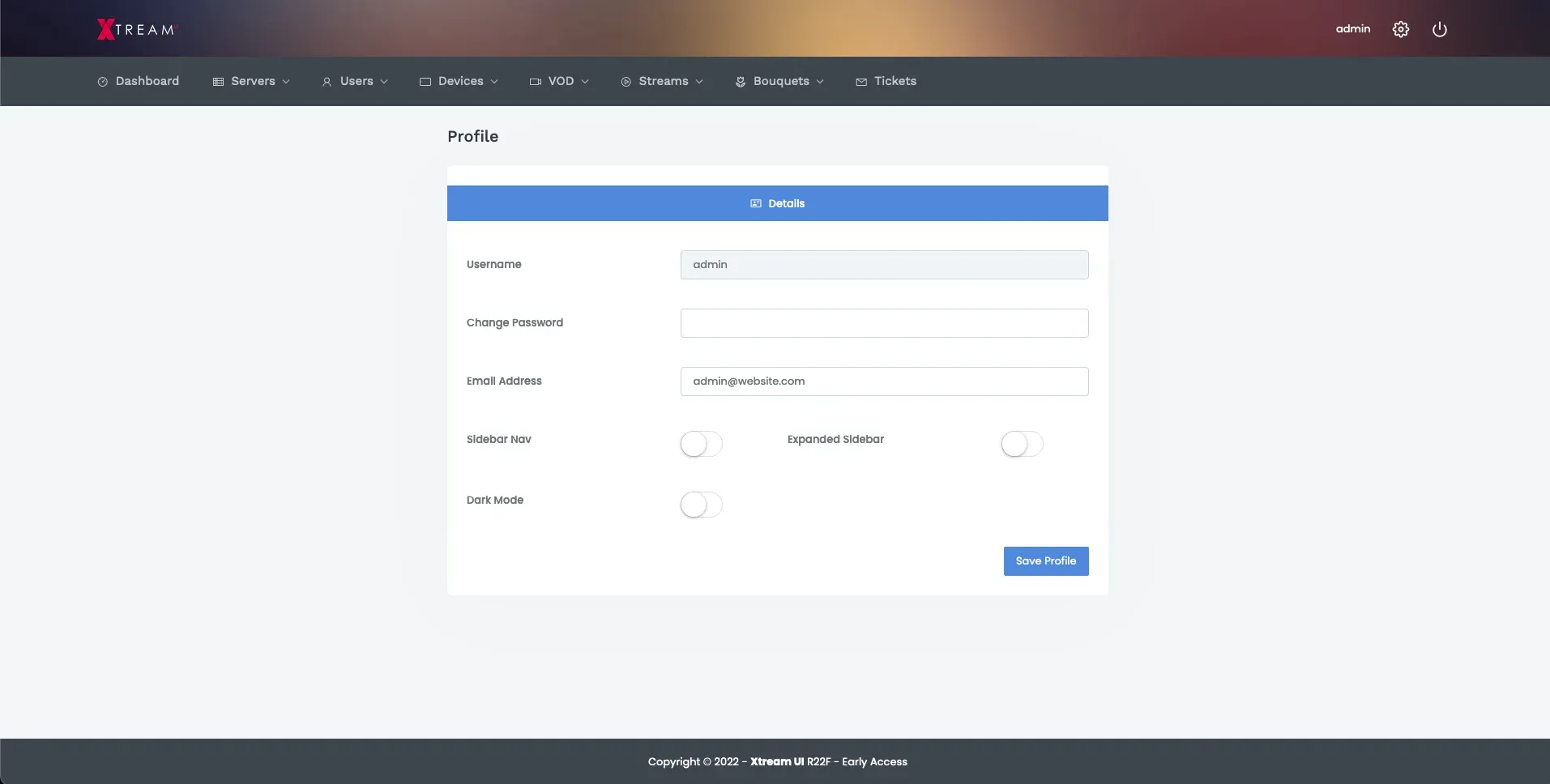
Change Password
Congratulations! You’ve successfully installed Xtream UI panel.
Source: https://github.com/emre1393/xtreamui_mirror
How to add steams, users, bouquets & categories
Firstly, let’s create a category for our stream.
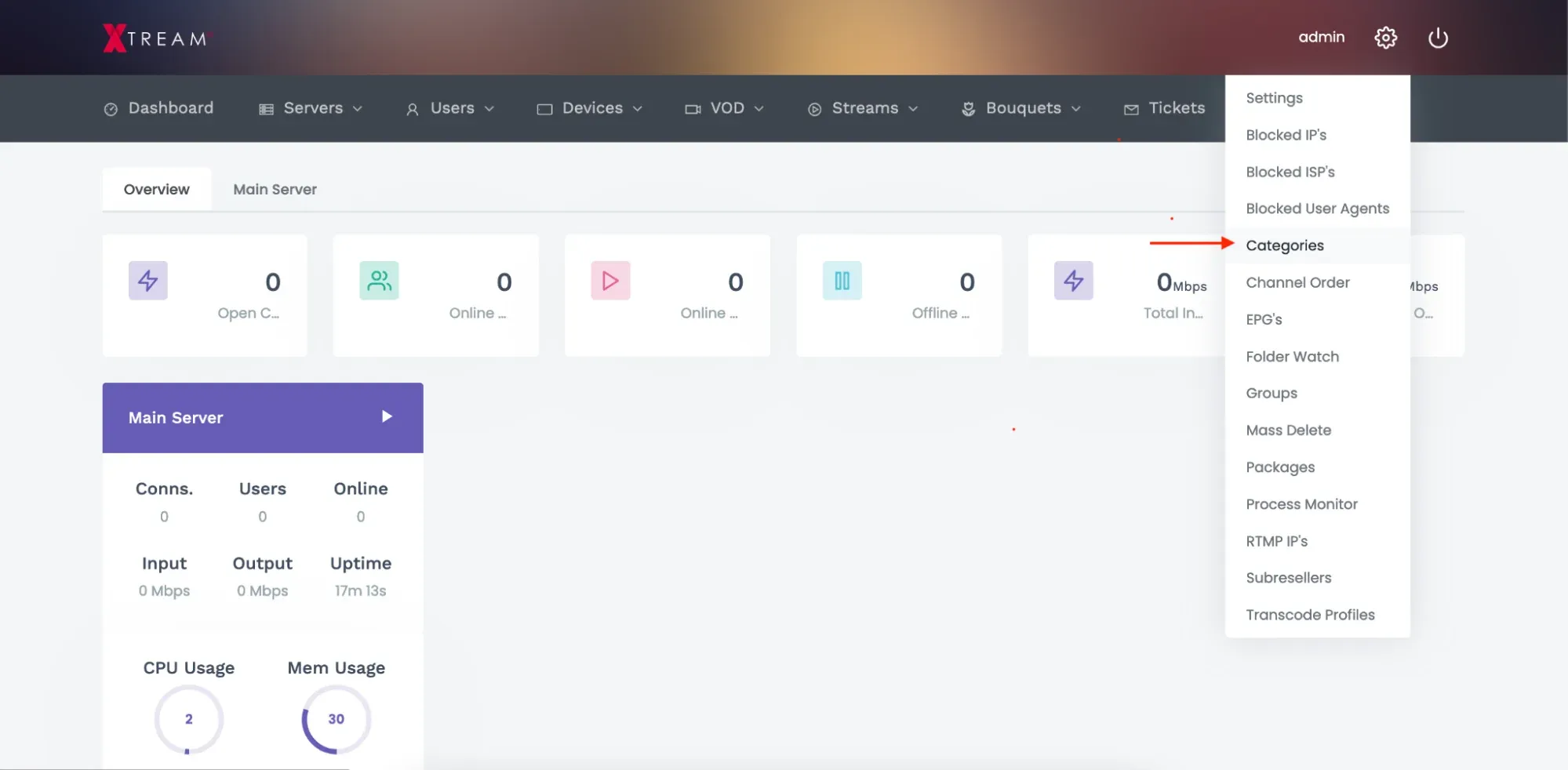
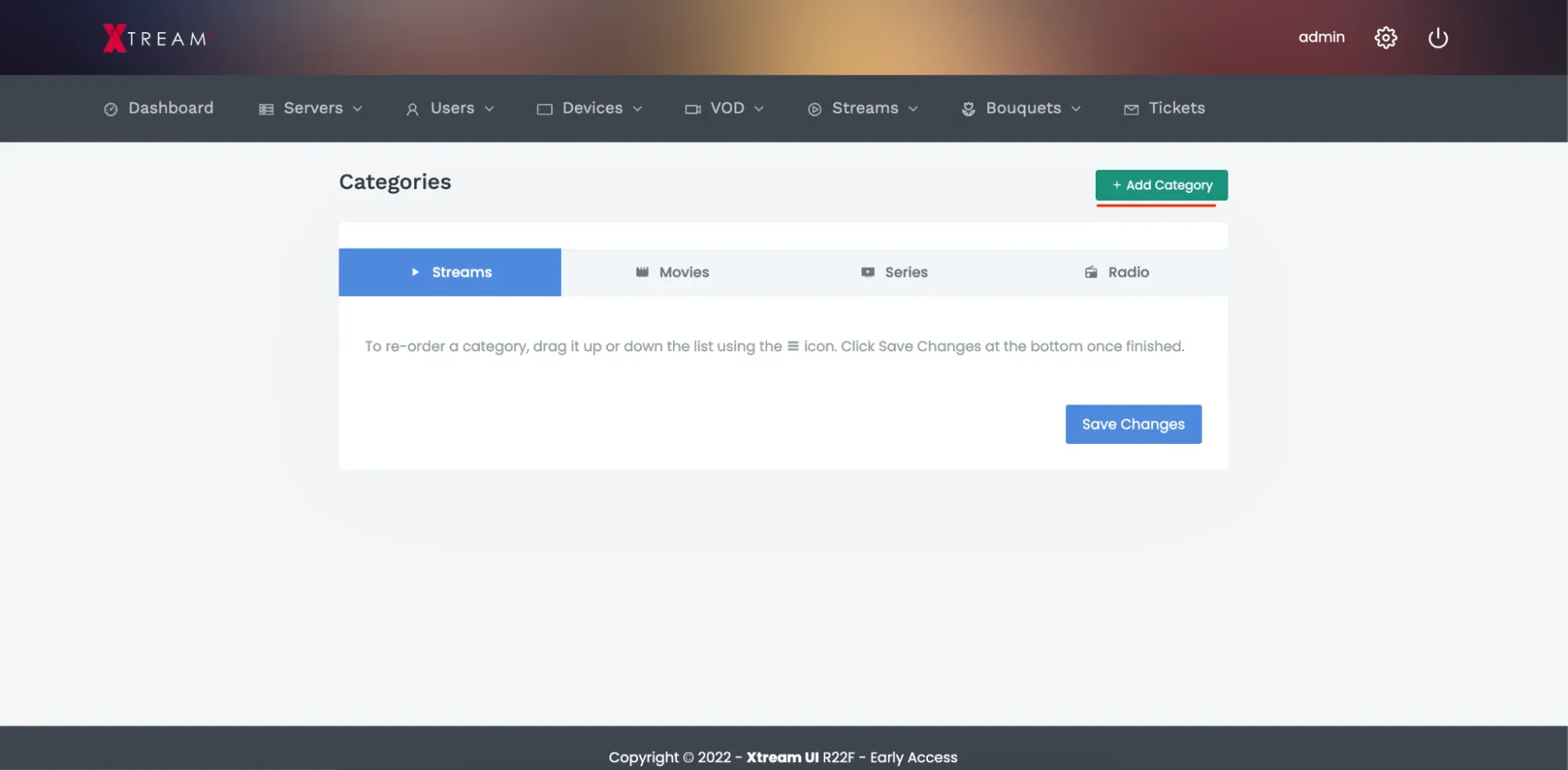
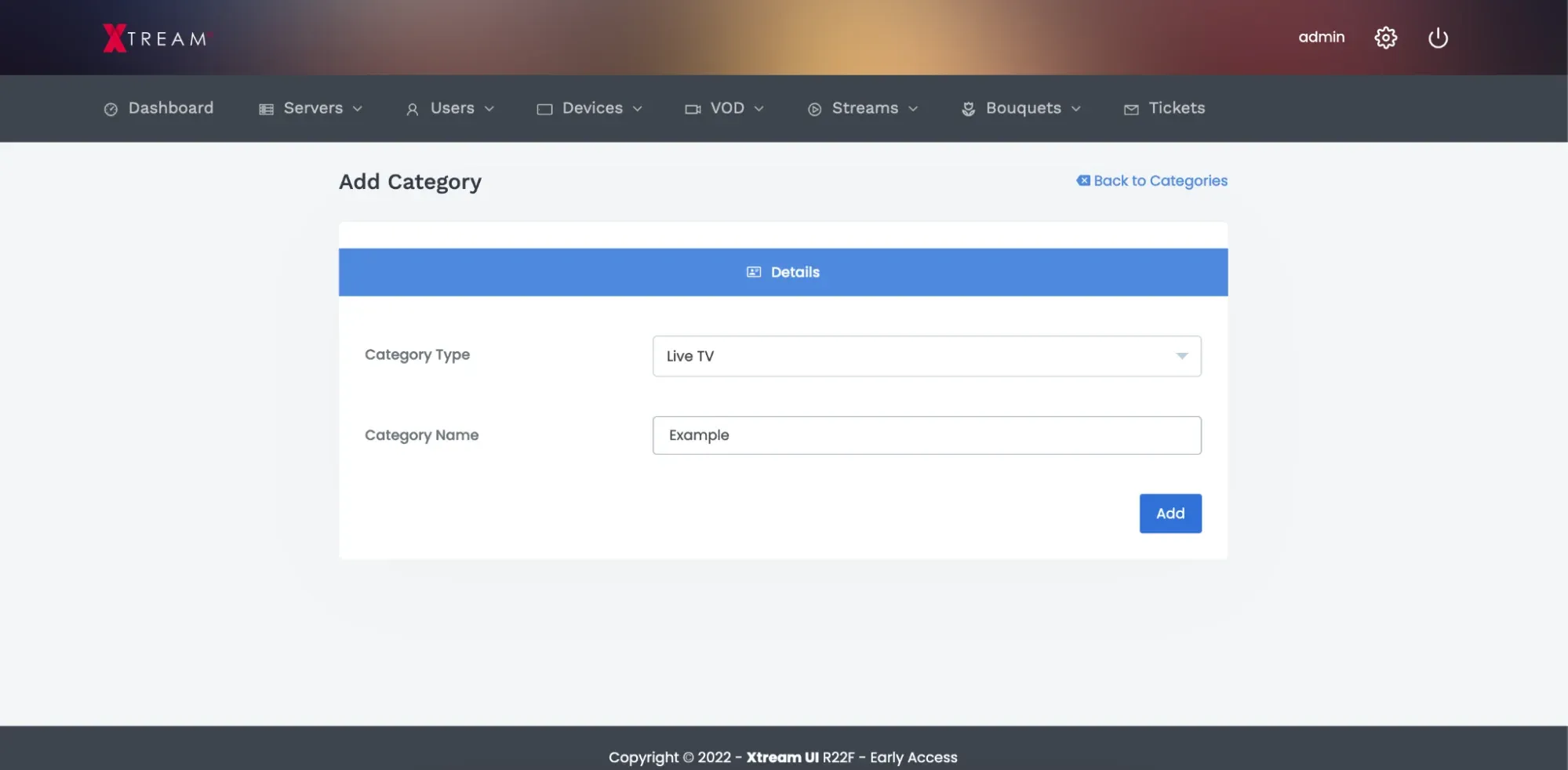
Navigate to the “streams” folder and then click Add stream.
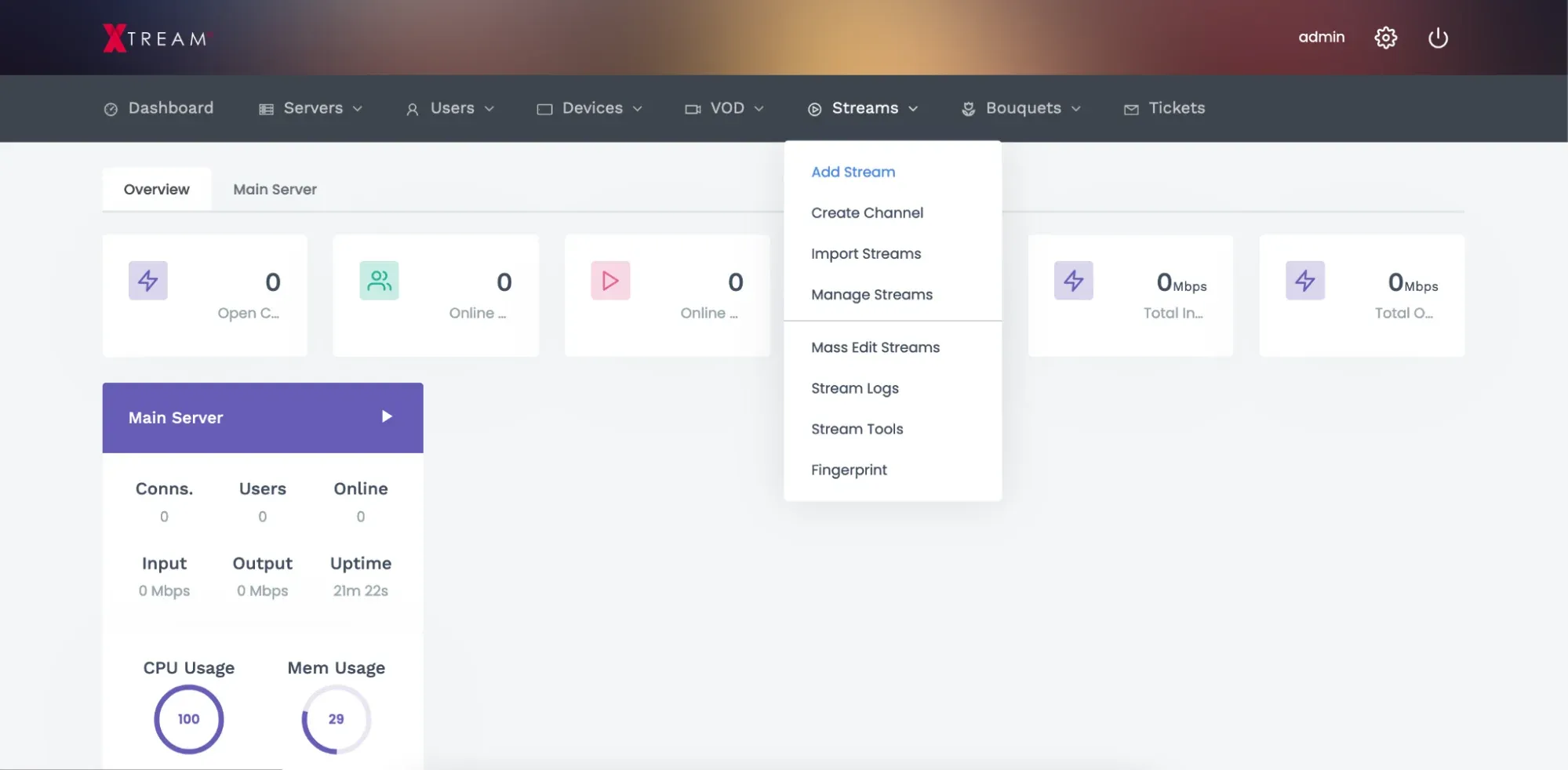
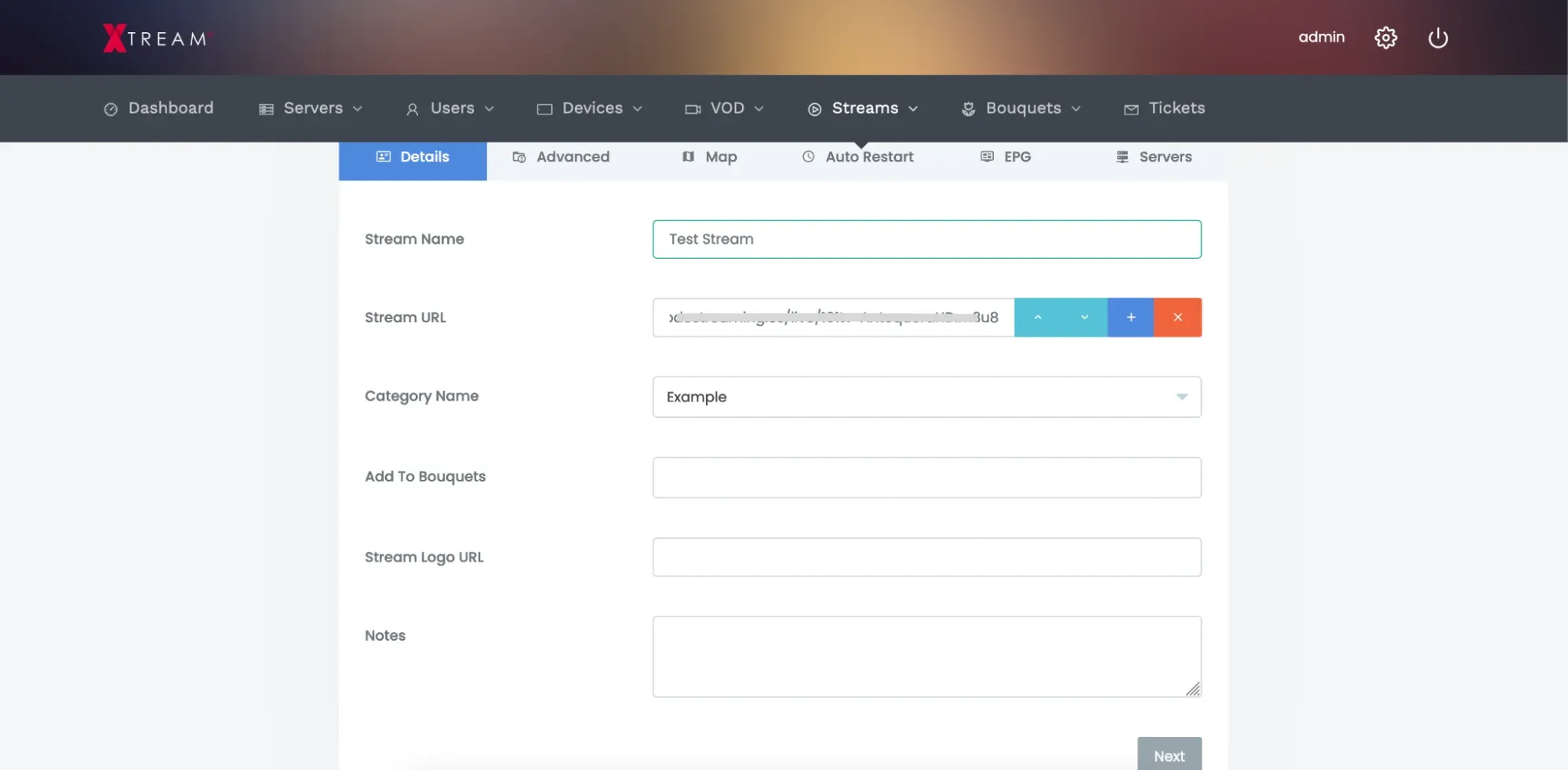
Here you need to write the stream name and add the source URL.
To make it simple, we can leave all other settings without changes. Go to “Servers” and drag the Main server to the stream source; then, you should press Start Stream now and “Add.”
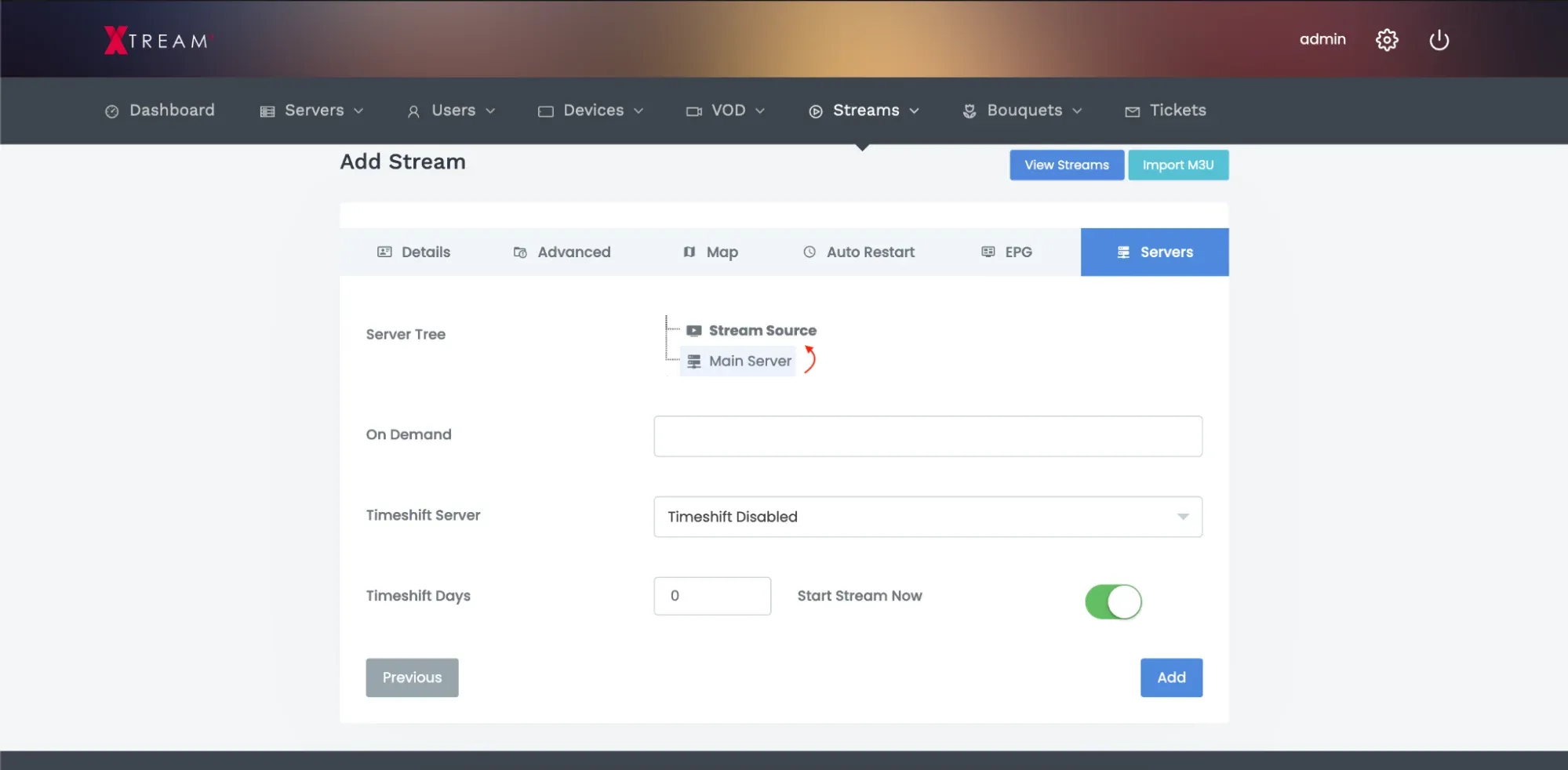
Navigate to bouquets and click “add bouquet.”
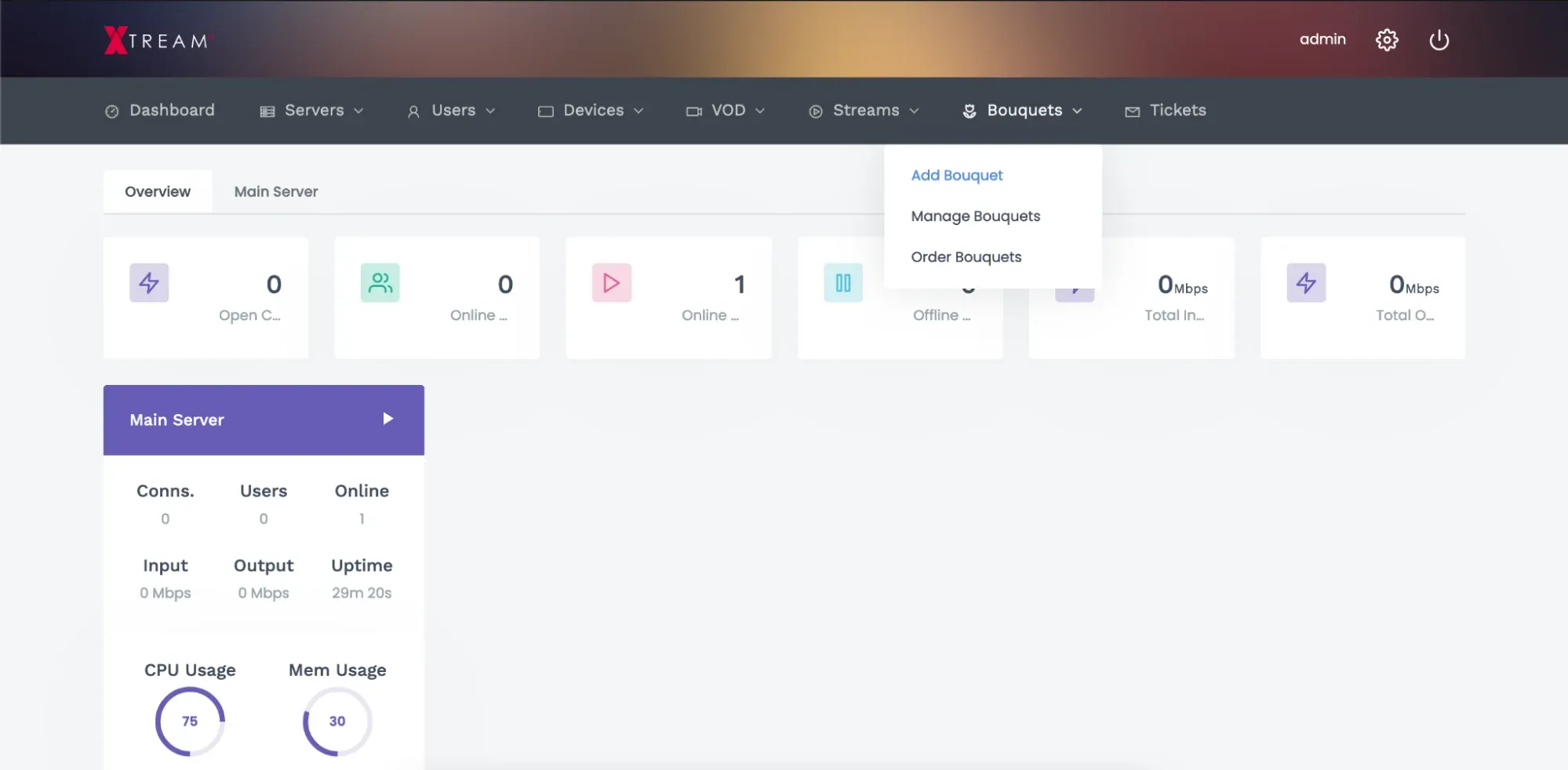
Here you need to write your bouquet name and add the stream to it by clicking + and then saving it.
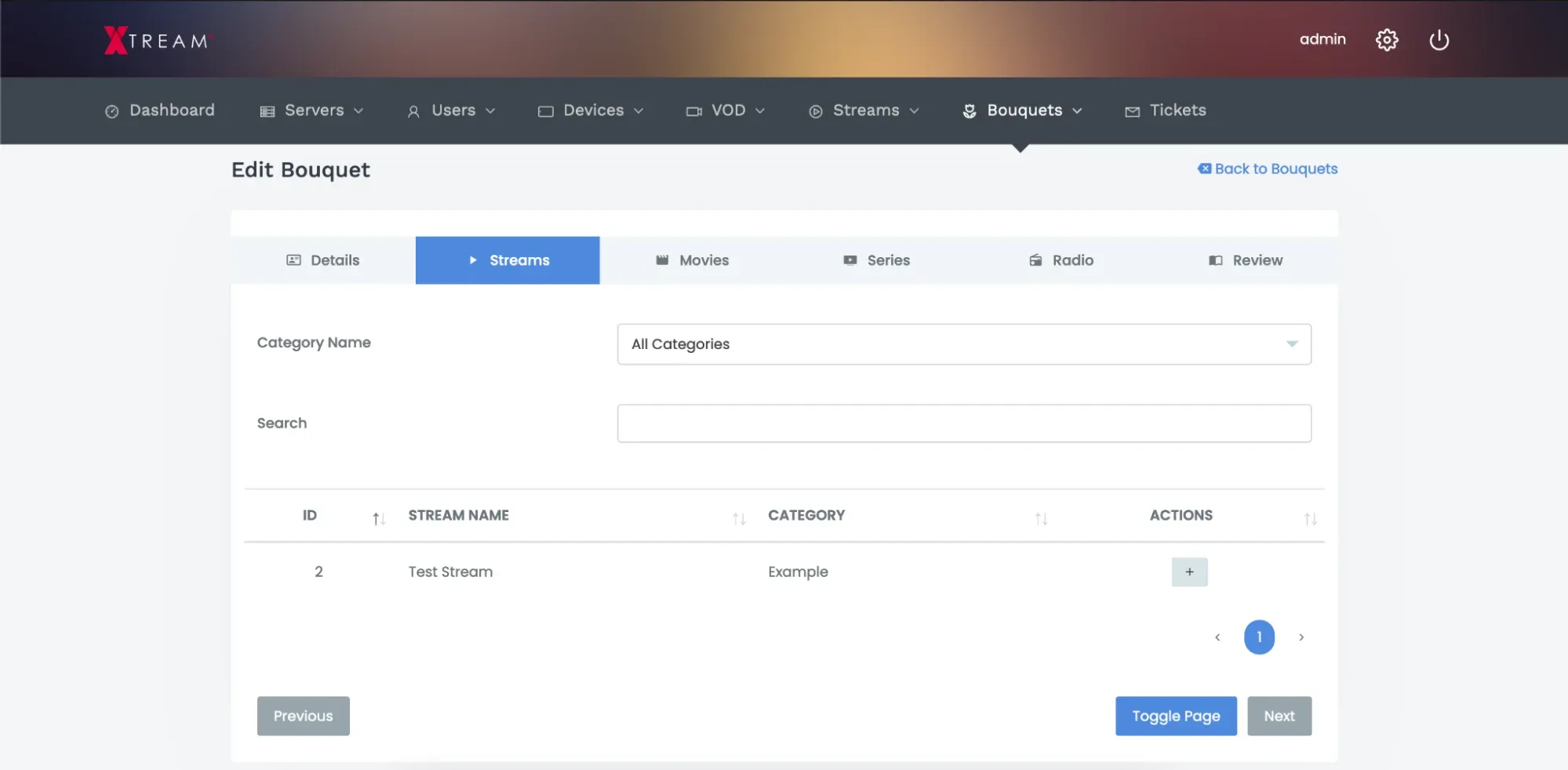
Add user
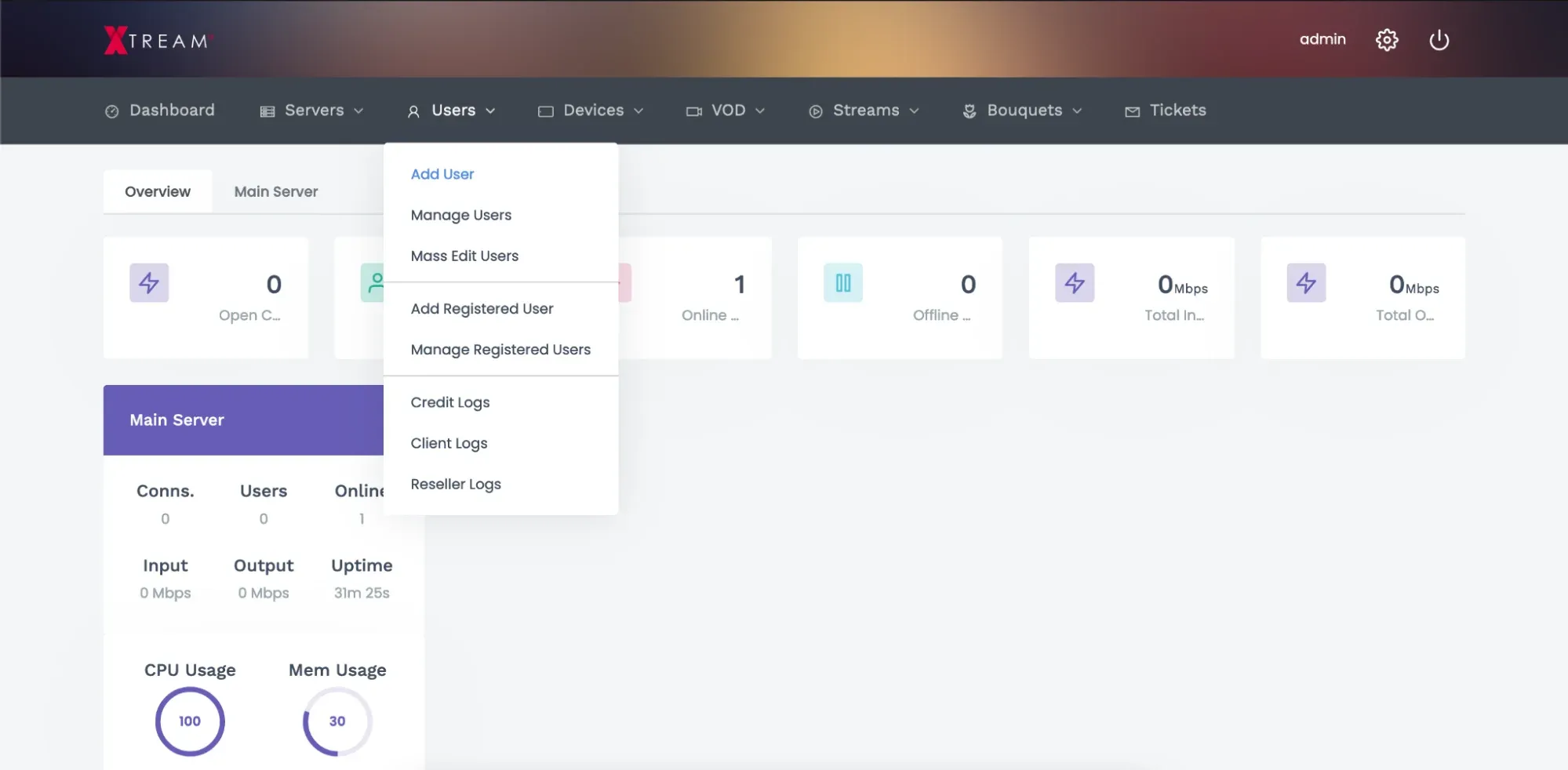
Write down the user info and go to bouquets.
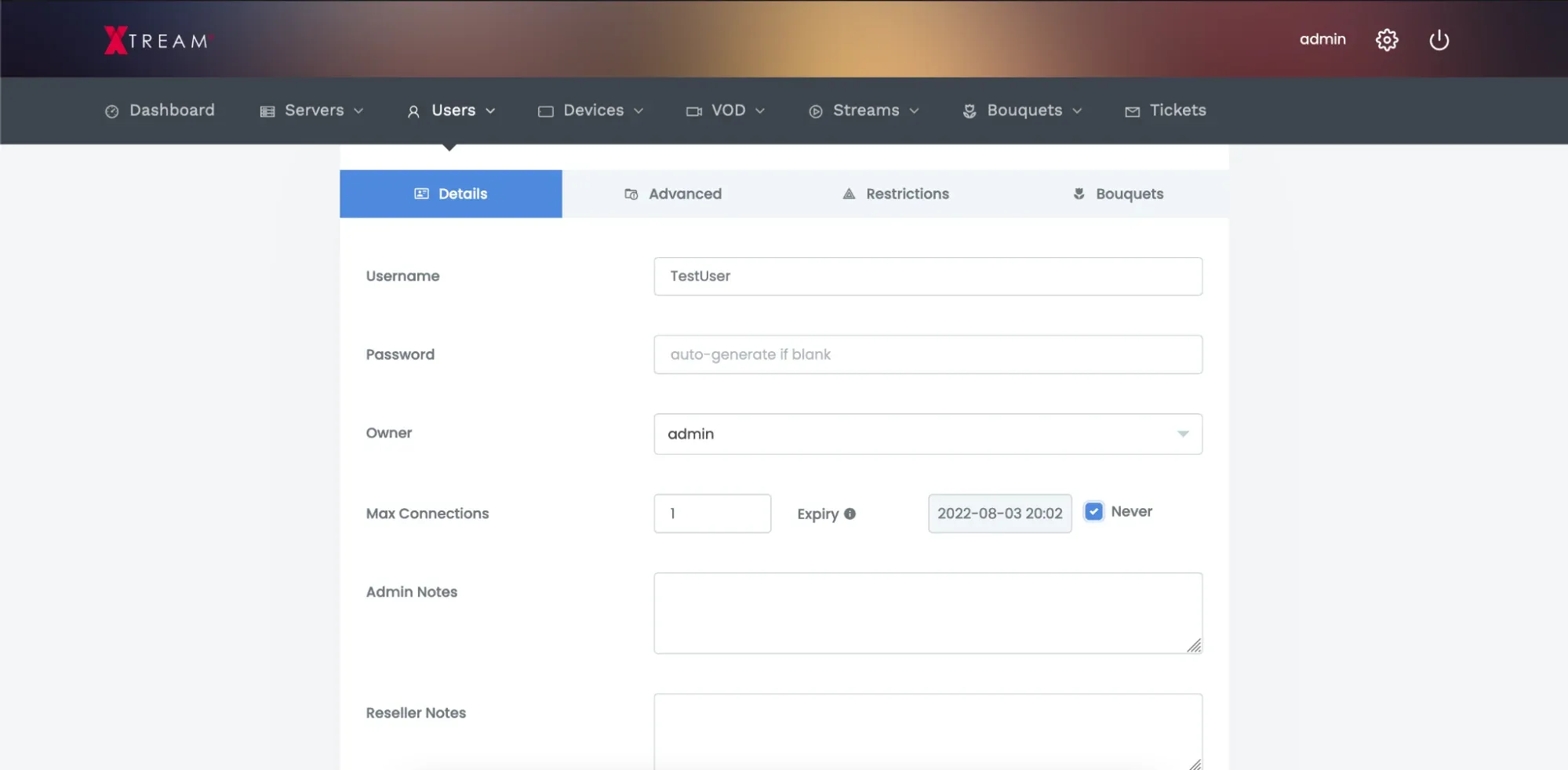
Here choose which bouquet needs to be applied to the user by clicking on it.
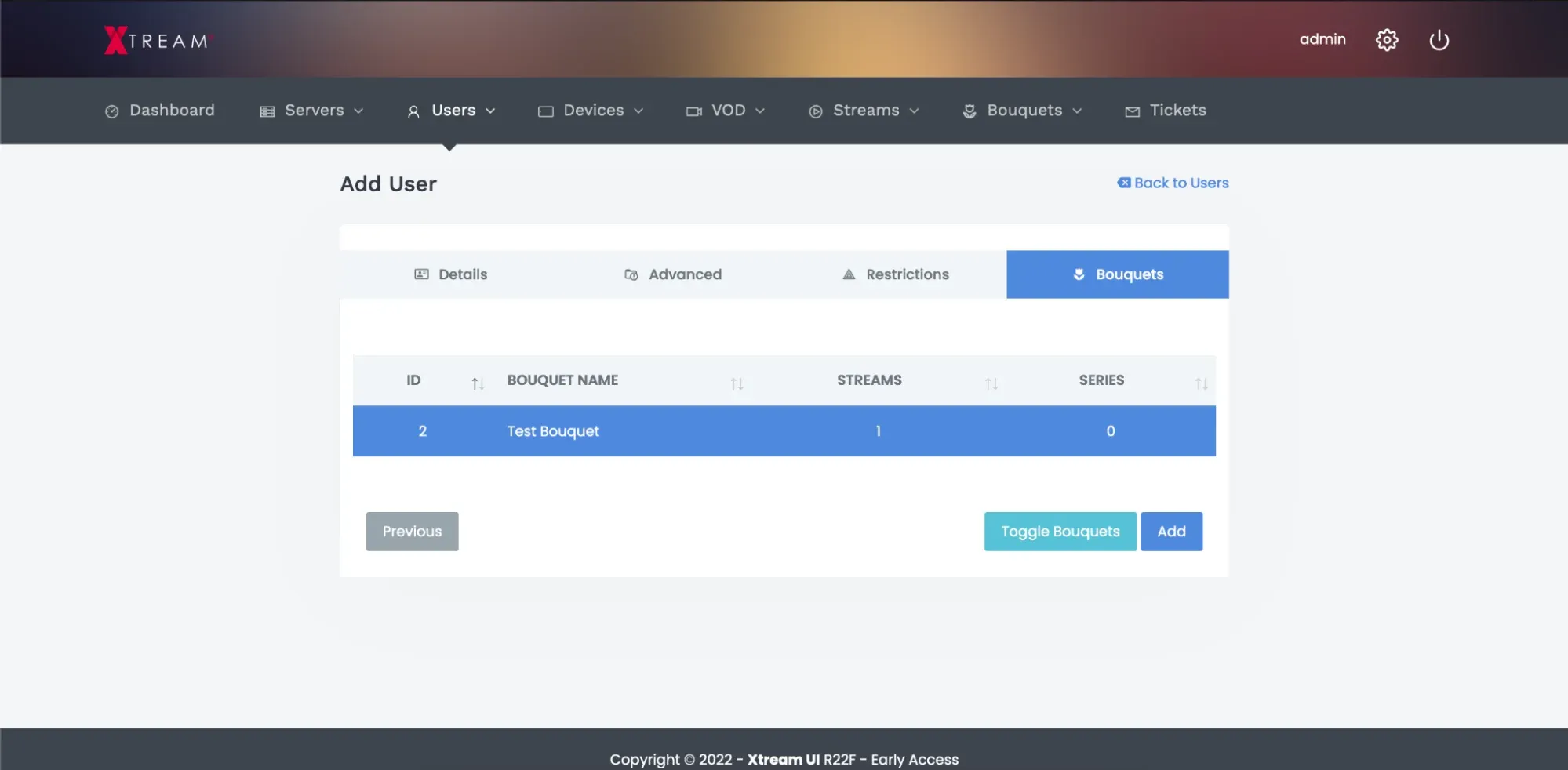
To check if everything is working, you can go to download a playlist, choose a format, copy the link and paste it, for example, into the VLC media player.
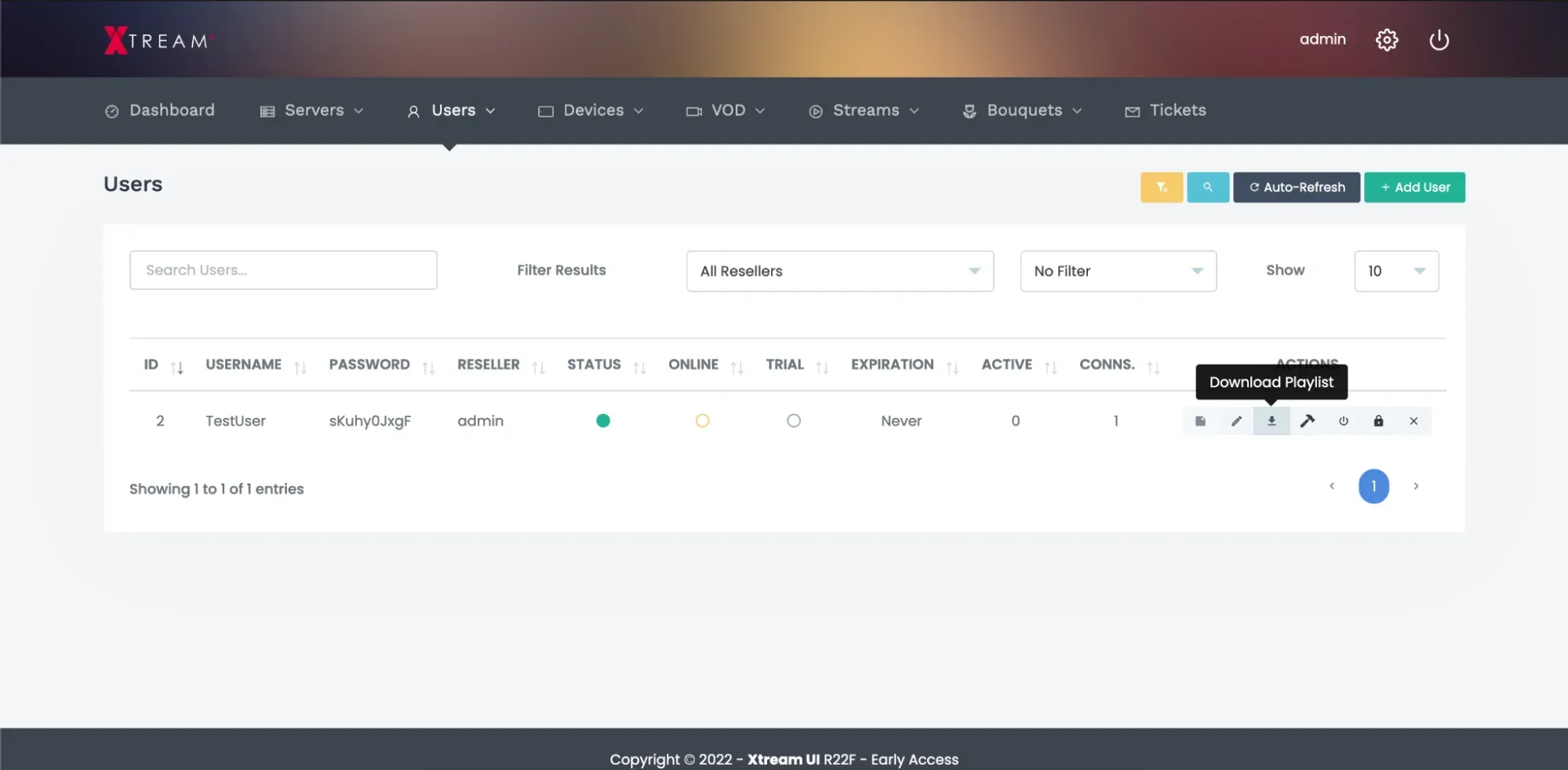
How to start Xtream UI manually.
To start Xtream UI manually you can run in the terminal
/home/xtreamcodes/iptv_xtream_codes/start_services.sh
How to change ports
Navigate to “Servers” -> “Manage servers”
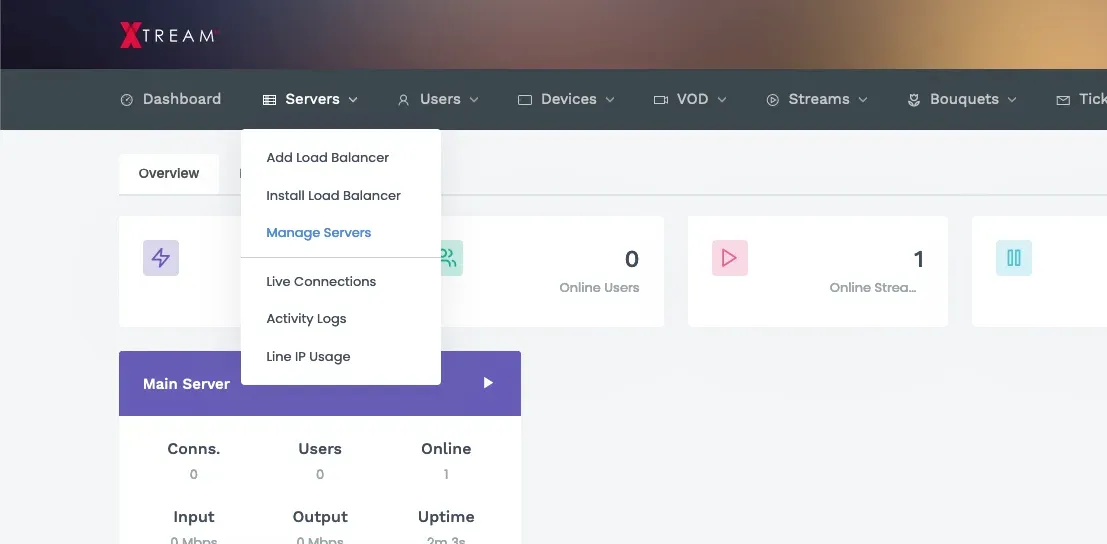
Then click “edit” on your server and go to advanced settings.
Here, you can change the ports for the ones you need and press edit to save.
After this, you may need to reboot the server to apply configuration or run:
/home/xtreamcodes/iptv_xtream_codes/start_services.sh
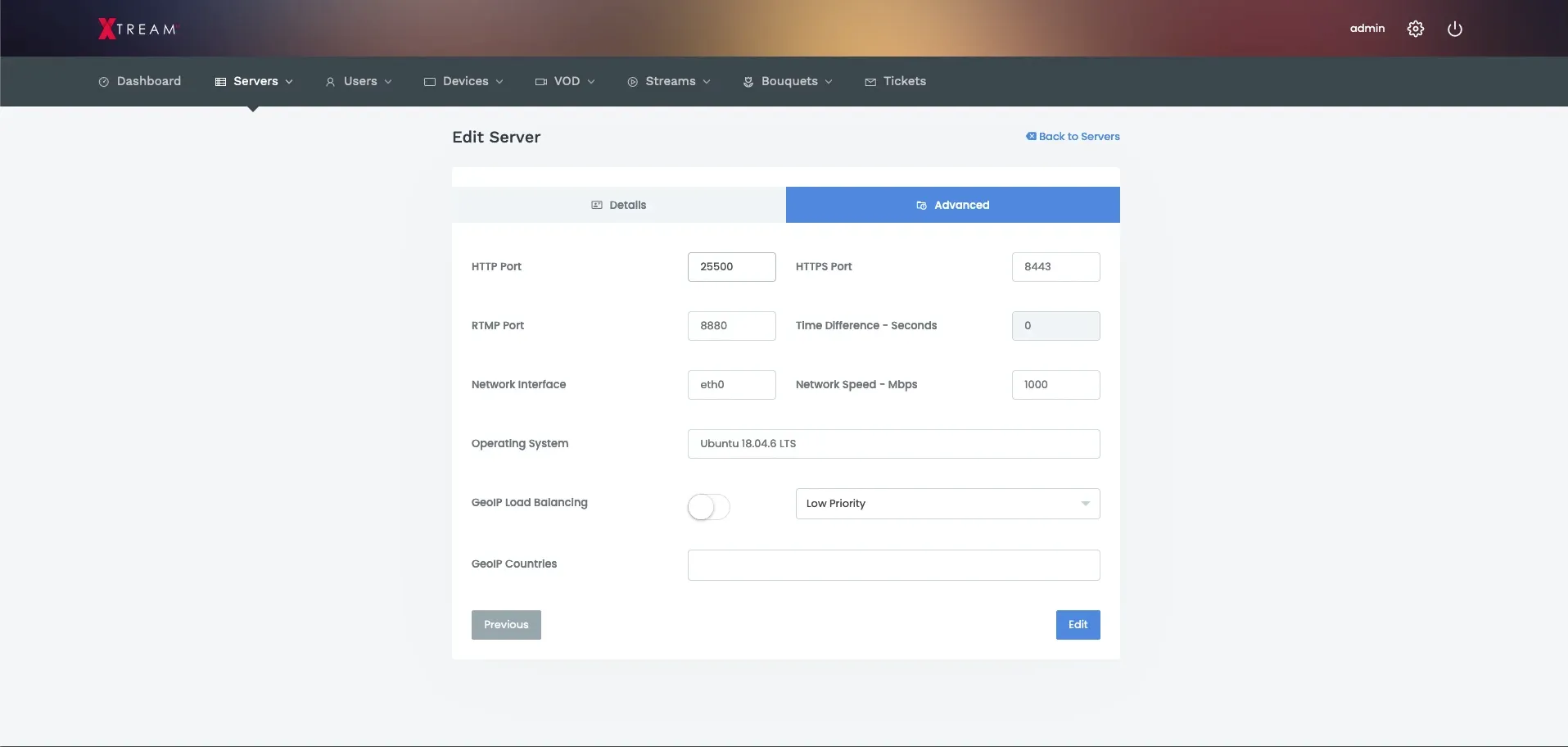
How to clear logs in Xtream UI
Logs can sometimes take up too much space. You can clear the logs if you run out of disk space. You can do it like this:
You should run these commands in the terminal.
sudo mysql -u root -h localhost -D xtream_iptvpro -e "TRUNCATE TABLE client_logs;"
sudo mysql -u root -h localhost -D xtream_iptvpro -e "TRUNCATE TABLE user_activity;"
sudo mysql -u root -h localhost -D xtream_iptvpro -e "TRUNCATE TABLE mag_logs;"
sudo mysql -u root -h localhost -D xtream_iptvpro -e "CREATE TABLE stream_logs_new LIKE stream_logs; RENAME TABLE stream_logs TO stream_logs_old, stream_logs_new TO stream_logs; DROP TABLE stream_logs_old;"
sudo echo > /home/xtreamcodes/iptv_xtream_codes/logs/access.log
sudo echo > /home/xtreamcodes/iptv_xtream_codes/logs/error.log
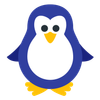 REPO:SRC
REPO:SRC